We’re very excited to now offer subscriptions! This is a service that has been requested by many of our customers. It’s great for people that want the convenience of having coffee automatically shipped on a regular basis so they never run out. The following is a simple overview that explains how our subscriptions service works, and how to manage your subscriptions.
How to Order a Subscription
In our menu, you’ll see a new item labeled Subscriptions BETA
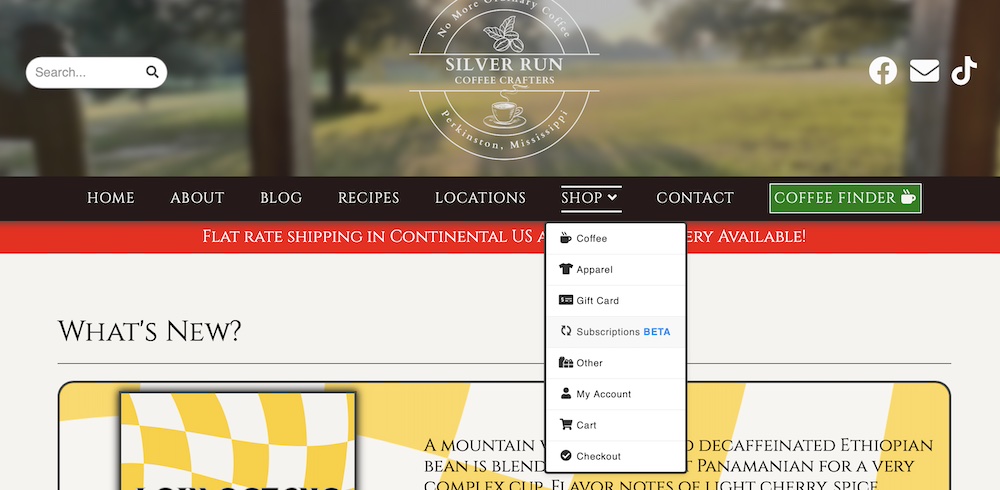
which leads to our Subscription choices page:
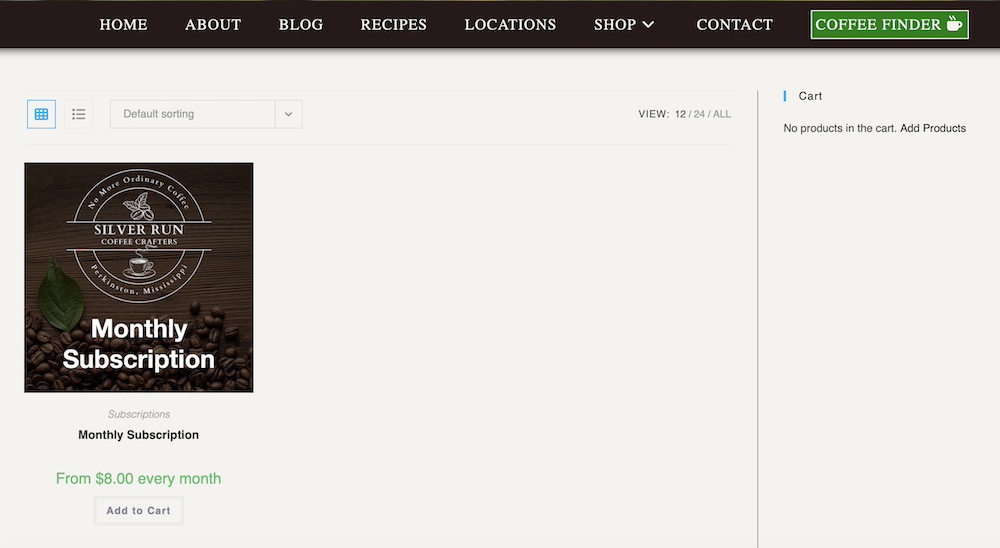
For the moment we’re offering monthly subscriptions. In the future we may offer subscription plans that renew at different intervals such as twice a month, or even weekly depending on demand. If you select the Monthly subscription, it will bring you to the monthly subscription page that will allow you to choose which coffees you would like to have automatically shipped to you.
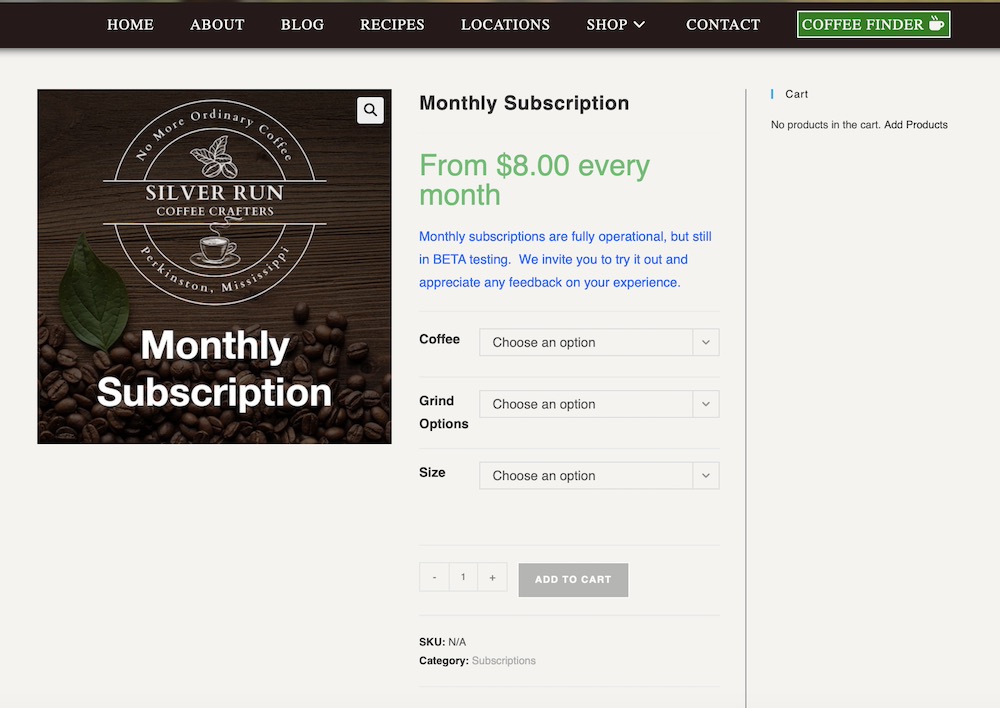
Setting up a subscription is as simple as choosing the coffee, grind option, and size you would like, then adding it to the cart! If you would like to have multiple coffees as part of your subscription, then after adding your first selection to the cart, simply choose the next coffee, grind option, and size and also add it to the cart.
Once you’ve set up your subscription you can view the cart to review your choices:
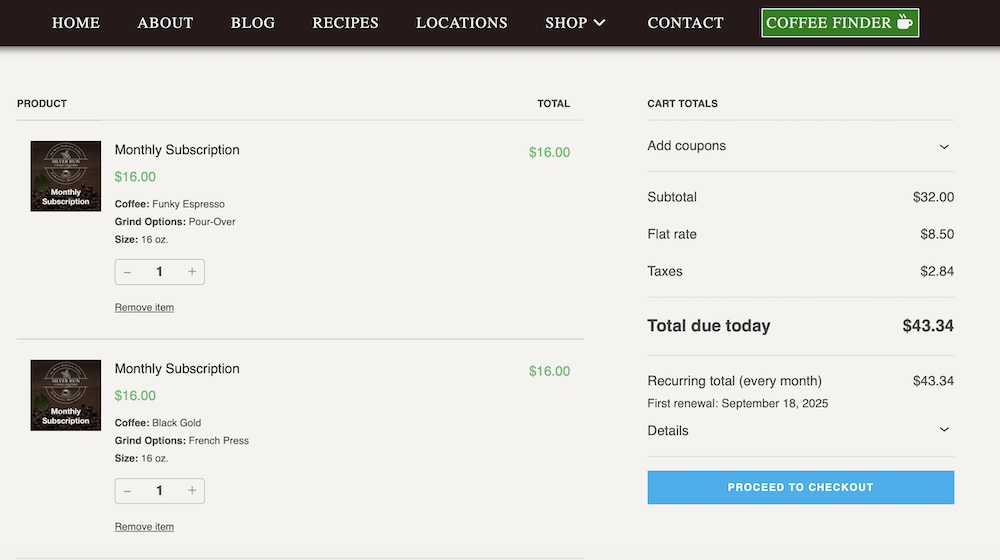
Pro-tip: A subscription includes everything added to the cart at that time and shipping is charged based on that entire order. If you setup another subscription at a different time, it will be treated as a separate subscription and charge for shipping based on that specific order.
If everything looks right, proceed to checkout and checkout as normal. The View Cart page and Checkout page will tell you how much your Order will be at the time of ordering, how much it will be each month, and also when the subscription will renew each month.
How to Manage Your Subscriptions
Once you’ve successfully set up a subscription, you can view your subscriptions by choosing My Account from the menu:
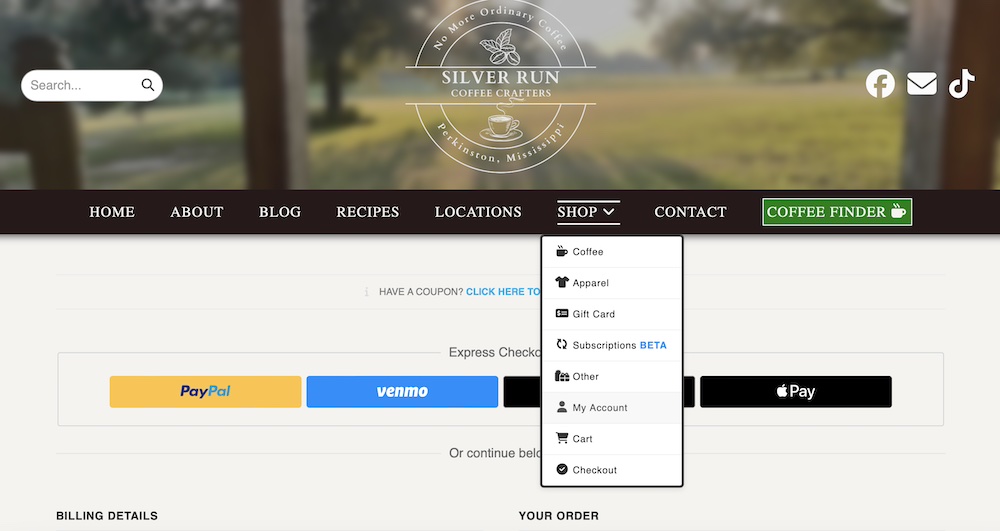
You will see in the left sidebar a tab labeled “Subscriptions” that will show all your subscriptions and their current status:
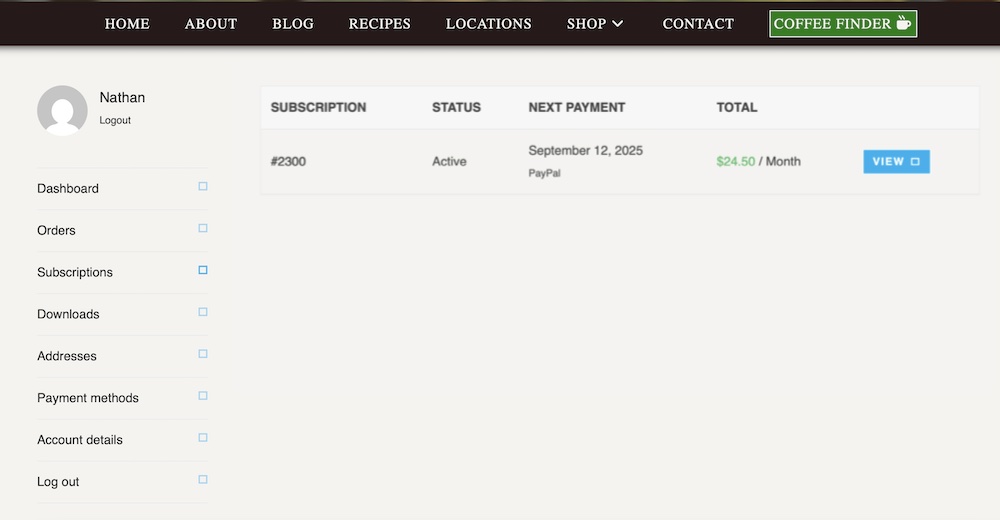
Important: You cannot edit or modify an existing subscription. So if you want to change an item, you need to cancel the existing subscription and then set up a new subscription instead.
That’s it! Hopefully the process is intuitive and simple. If you have any questions or feedback, please feel free to reach out via our Contact form
